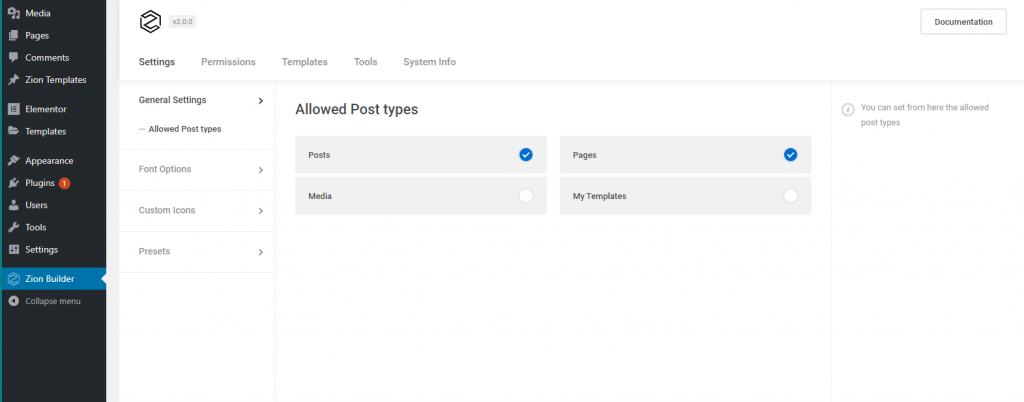
The Administration Panel (or the admin panel for short) is the primary dashboard of Zion Builder. Here is the place where general settings, fonts, icons, color presets, gradients, permissions, and templates are set to be used in the front-end.
Settings
General Settings
The allowed post types are set from the first view of the dashboard. Beware: the builder will be enabled only on the selected posts!
Font Options
Configure different font options (Google fonts, custom fonts, Adobe fonts). Click “Add Font” button to add a new font. Only the fonts that are added here will be loaded also in the front-end.
Google Fonts – Setting up Google web fonts has never been easier. Choose which ones to use for your website’s stylish typography from Google Fonts pop-up.
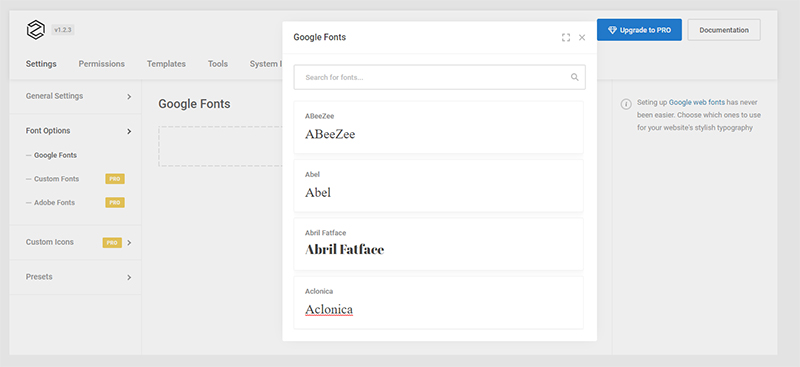
Custom Fonts – PRO version
Upload font files (WOFF, WOFF2, TTF, SVG, EOT), and your newly added fonts will be available in the Zion Builder editor at typography settings.
Adobe Fonts – PRO version
Adobe Fonts (formerly Typekit) is an online library of fonts that can be added through Zion Builder into your layout.
Custom Icons – PRO version
Upload your own icon pack of icons – the uploaded zip file should contain font files ( .woff, .eot, .ttf, .svg extensions).
Presets
Color presets
Create a custom color pallet to use locally or globally.
Gradient presets
Create Astonishing Gradients will be used in the pages of your website.
Global Colors and Gradients – PRO version
Allows you to edit a color or a gradient in one place and have those changes take effect everywhere that color is used on your site.
Permissions
Role manager
Manage the user’s permissions: for editor, subscriber, contributor or author. If they are allowed from this feature, then they can also use the builder on the specific posts.
User specific permissions – PRO version
Manage the specific WordPress user’s permissions. A search is provided for the website’s users.
Templates
Templates and blocks allows to easily create a WordPress page. The Admin Panel shows the existing local templates with their specific actions: edit, delete, download, or preview.
Tools
General
Recreate CSS files according to the most recent settings. Update the Zion library by clicking the Sync Library button.
Replace URL
Enter the old and new URLs for the current WordPress installation, to update all Zion Builder data (Relevant for domain transfers or move to ‘HTTPS’).
System Info
All information about the server requirements, WordPress environment, installed theme and active plugins are located in the system info tab.
Down the section, you can copy this information and insert it elsewhere using the shortcut CTRL + C / CTRL + V. This information is useful in submitting tickets to better understand your server environment.