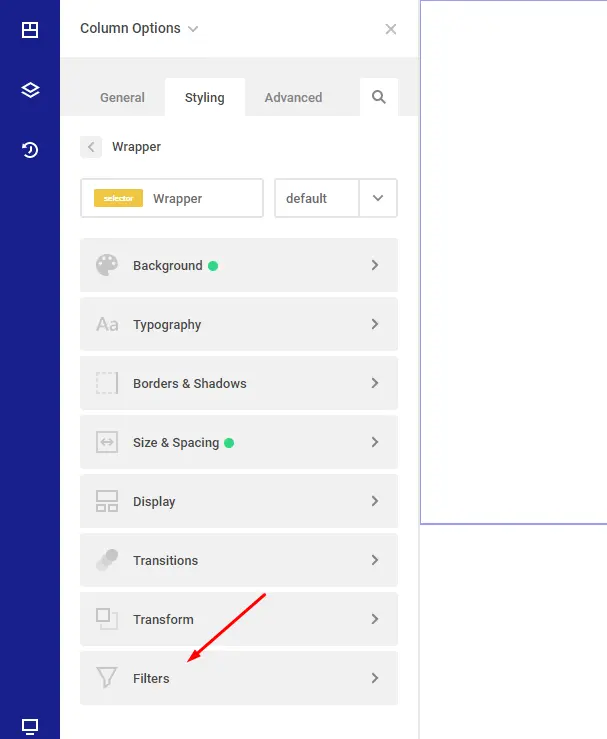
With filters, you can apply unique visual effects to any element, from blurring to sepia tones. They’re also useful for creating interesting changes on hover states.
The Mix Blend Mode CSS property sets how an element’s content should blend with the content of the element’s parent and the element’s background.
Grayscale converts the input image to grayscale. The value of “amount” defines the proportion of the conversion. A value of 100% is completely grayscale. A value of 0% leaves the input unchanged. Values between 0% and 100% are linear multipliers on the effect. If the “amount” parameter is missing, a value of 100% is used. Negative values are not allowed.
Sepia converts the input image to sepia. The value of “amount” defines the proportion of the conversion. A value of 100% is completely sepia. A value of 0 leaves the input unchanged. Values between 0% and 100% are linear multipliers on the effect. If the “amount” parameter is missing, a value of 100% is used. Negative values are not allowed.
Blur applies a blur to the input image. The value in pixels on the screen blend into each other, so a larger value will create more blur. If no parameter is provided, then a value 0 is used. The parameter is specified as a CSS length, but does not accept percentage values.
Brightness applies a linear multiplier to the input image, making it appear more or less bright. A value of 0% will create an image that is completely black. A value of 100% leaves the input unchanged. Other values are linear multipliers on the effect. Values of an amount over 100% are allowed, providing brighter results. If the “amount” parameter is missing, a value of 100% is used.
Hue Rotate applies a hue rotation on the input image. The value of “angle” defines the number of degrees around the color circle the input samples will be adjusted. A value of 0deg leaves the input unchanged. If the “angle” parameter is missing, a value of 0deg is used. The maximum value is 360deg.
Saturate the input image. The value of “amount” defines the proportion of the conversion. A value of 0% is completely un-saturated. A value of 100% leaves the input unchanged. Other values are linear multipliers on the effect. Values of amount over 100% are allowed, providing super-saturated results. If the “amount” parameter is missing, a value of 100% is used. Negative values are not allowed.
Opacity applies transparency to the samples in the input image. The value of “amount” defines the proportion of the conversion. A value of 0% is completely transparent. A value of 100% leaves the input unchanged. Values between 0% and 100% are linear multipliers on the effect. This is equivalent to multiplying the input image samples by amount. If the “amount” parameter is missing, a value of 100% is used. This function is similar to the more established opacity property; the difference is that with filters, some browsers provide hardware acceleration for better performance. Negative values are not allowed.
Contrast adjusts the contrast of the input. A value of 0% will create an image that is completely black. A value of 100% leaves the input unchanged. Values of amount over 100% are allowed, providing results with less contrast. If the “amount” parameter is missing, a value of 100% is used.